

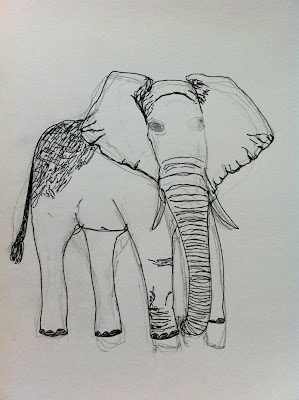


Once the drawing is finished I scan it and open it in Adobe Photoshop. Here I can erase any blemishes and make small alterations if needs be. With the elephant I wanted to change the eyes slightly, and decided the ears were too white with no shading, so I amended that.
I colour all of my designs using Adobe Illustrator. I wanted to add a simple pattern onto the cards background and finally place the elephant into a simple circle, as I have with the rest of my animal cards. I wanted to keep emphasis on the drawing so have kept my designs to two colours with the addition of black and white. Each card will have a different patterned background depending on what I think suits the animal.
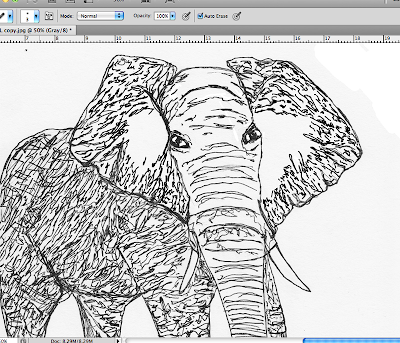
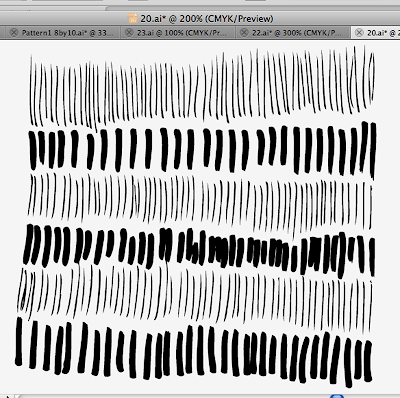
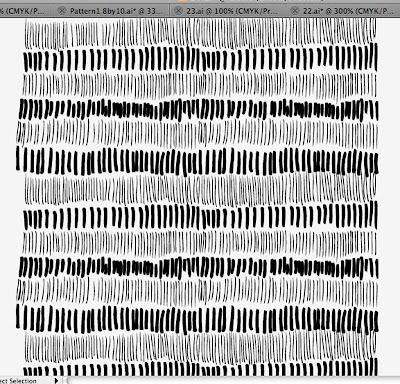
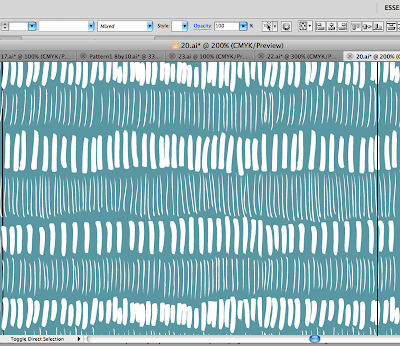
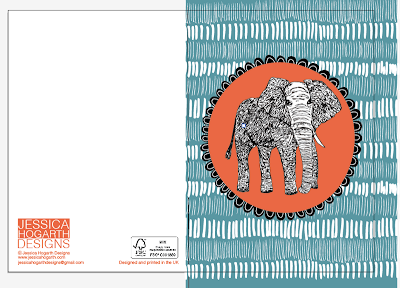
1 comments:
Great post very informative - good to see how you get to you end result n love the elephant design!
Post a Comment